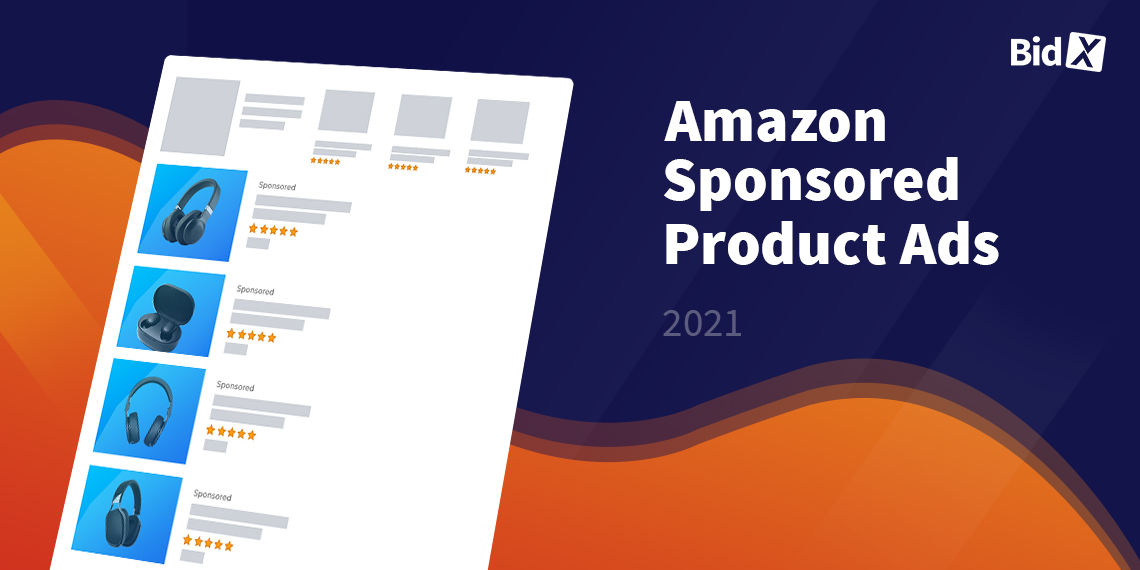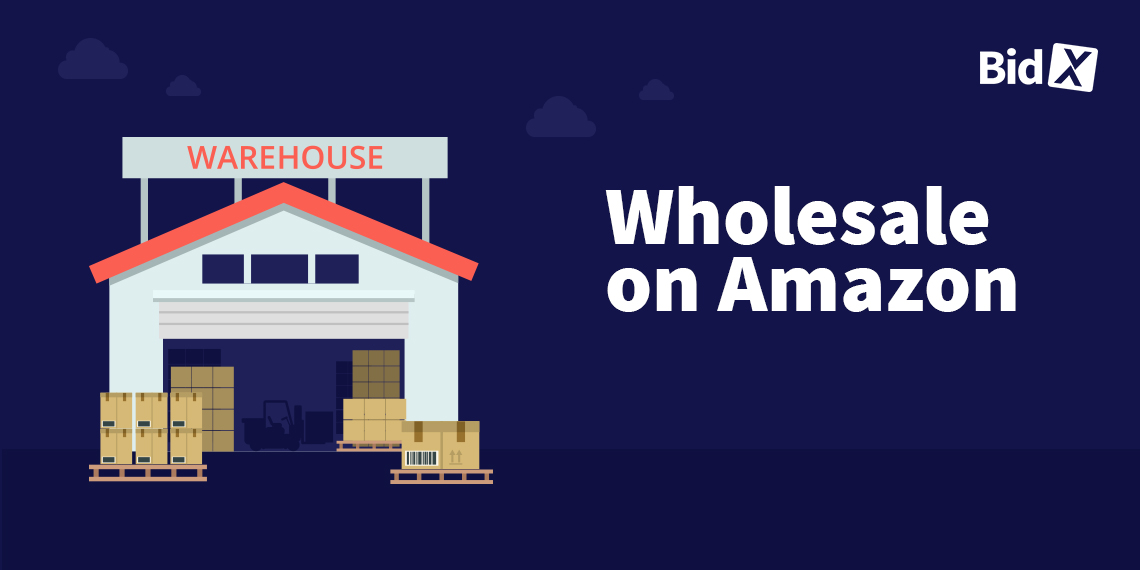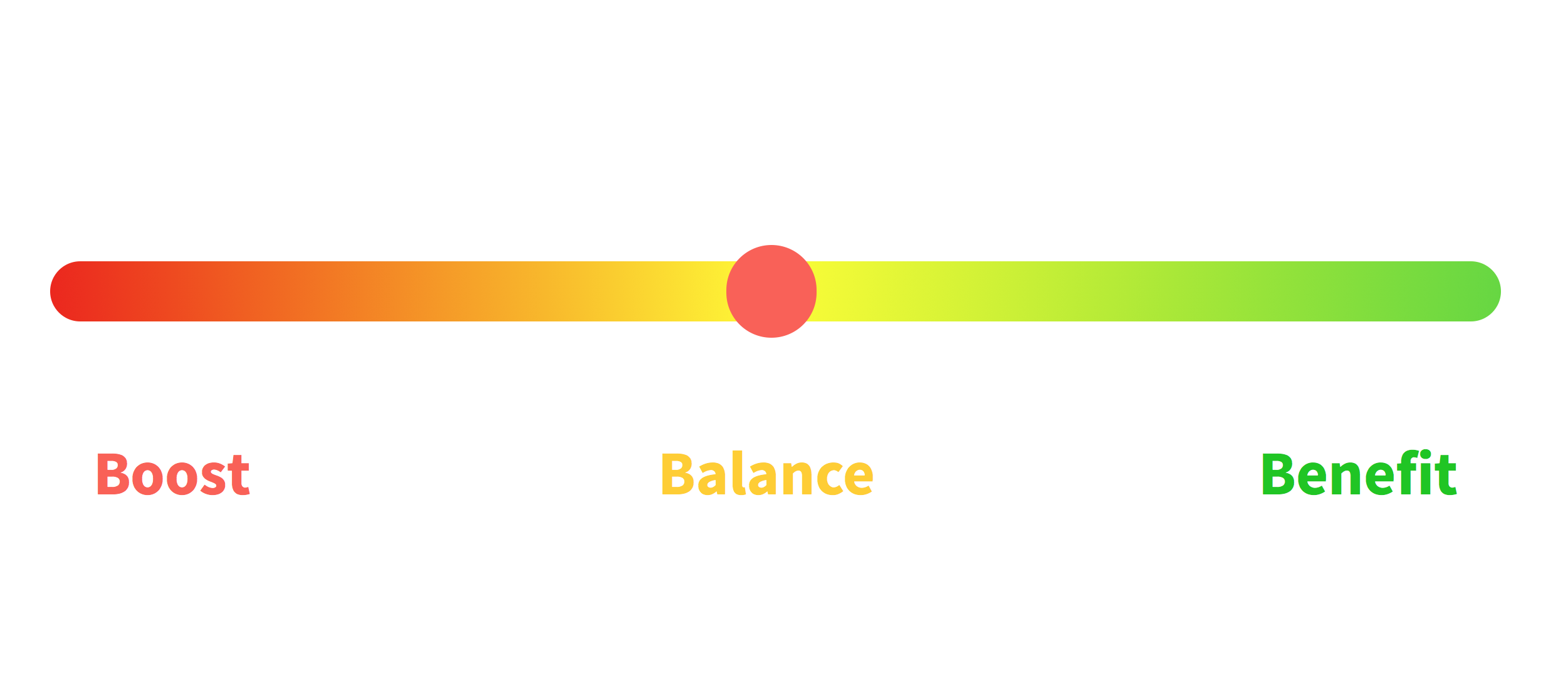Sponsored Product Ads
You can find helpful tips and recommendations for the optimal creation of Sponsored Product Ads in our Sponsored Product Ads Guide.
What are Sponsored Product Ads?
Amazon Sponsored Product Ads (SPAs) is an advertising format that allows Amazon merchants to promote individual products. They appear above, between or below the organic search results. In addition, they can be displayed in the "Sponsored products for this item" section on the product detail pages or below the attributes. On the outside, they strongly resemble the organic search results, but there is one tiny difference. The SPAs are marked as "Sponsored".

SPAs can be used by both Sellers and Vendors. When a customer clicks on one of the sponsored product ads, he will be directed to the product detail page. It is not possible to use special promotions, different prices, titles or images for the SPAs.
How are Sponsored Product Ads charged?
Sponsored product ads are charged according to the so called pay-per-click (PPC) model. This means that advertisers only have to pay after their ad has been clicked on. Advertisers can define a maximum daily budget per advertising campaign, which cannot be exceeded. The respective click price is deducted from this budget after a prospective customer has clicked on the ad. If the budget is "used up" after several clicks, the ad will no longer be played until midnight.
The click price depends on the bids of other advertisers for the same keyword. Amazon uses the second-price auction principle, which means that the ad of the merchant who bids the most for a keyword is displayed first, but the merchant only has to pay the cost of the second bidder's bid +1 cent per click on the ad.

Which playout options are available?
For Sponsored Product Ads, three different playout options can be used.
-
- An automatic option, in which Amazon researches matching search terms and products for you,
- a manual keyword-based option, in which you select a match type and keywords, and
- a manual product option, in which you can target products or product categories (product targeting).
Playout based on keywords
Keyword based targeting is the most common form of ad targeting. The ad is played out if the entered search term of a potential buyer and the entered keyword of the advertiser match.
Difference between search terms and keywords:
Search terms are the search queries, which are words that customers enter into Amazon's search input field. Keywords are the terms that Amazon advertisers enter for a product that is to be advertised. This is the only way for the ad to be displayed, if the search term and keyword match. A search term does not have to contain exactly the same words as the keyword.
Product targeting as an option for playout
In product targeting, the playout of a sponsored ad - instead of keywords - is triggered by defined ASINs or categories.
There are thus two different options for product targeting:
- ASIN targeting (individual products) and
- Category targeting
Playout based on ASINs
The playout of sponsored product ads can be triggered by ASINs. Instead of keywords, ASINs of products that you want to target are stored. These can be ASINs of competitor products or your own products.
In this case, sponsored product ads are displayed either on the product detail page of the corresponding ASIN or on the search results page if the targeted ASIN is displayed organically for a search term on the first search results page. The display based on ASINs is also called Product Attribute Targeting (PAT) and offers a wide range of possibilities to react on competitors.
The placement of the ad is either under the description of a product, under the buy box or at the bottom of the page:

Playout based on categories
The product targeting of SPAs includes not only ASINs, but also categories to which the advertised products belong. These are the categories that website visitors can select on Amazon next to the search input field.
The main difference here is that the merchant cannot choose which product (ASIN) to target in detail. However, the principle is the same as with ASIN targeting: either the ad is displayed on the product detail page of a product in the corresponding category or on the search results page if ASINs of the selected category are organically placed on the first search results page. Generally, targeting by category is recommended for products consumers like to browse for, such as fashion or decor items.
Further refinements can be made for the display within a category. In this way, it is possible to control very precisely which competitor products in a category are displayed with your own product in the form of a sponsored product ad.
Refinement in category targeting
The selected category can be further refined with regard to its ASINs according to the following points:
- Brand
- Reviews
- Price
- Shipping option
We recommend the following for your..
- very well rated products
Target your very well rated products to competitor products that are rated lower. To do this, simply select a worse star rating than your product rating as a refinement.
- Prime products
Since Prime shipping is very popular with shoppers and thus provides a competitive advantage for sellers, we recommend targeting products for which you offer Prime shipping on products without Prime shipping.
- Cheap products
In addition to quality (which can often only be assessed after receiving the product), price is a very important purchase criteria. Therefore, target your rather inexpensive products to more expensive products from other merchants. This can be done using the refinement "price range" and entering a minimum price that is higher than the price of your product.
- Branded products
You have the option to select specific brand names. Take advantage of this by targeting your branded products to comparable branded products from other sellers. This way, potential buyers will be shown equivalent product alternatives.
It also makes sense to use this targeting form during a product launch, when competitor products have not all been explored yet. The performance of the campaign should be checked after a few days to identify ASINs that have a low ACoS or a high conversion rate. These can then be " attacked" specifically with ASIN targeting.
Getting a high playout is quite easy with high bids and daily budgets. With more playouts, the chance of getting clicks and sales also increases. However, the difficulty is to keep the bids for playouts as low as possible in order to not only get a lot of sales, but also to generate profits with those sales.
For example, if the click price is higher than the margin of the advertised product, obviously no profit can be made from the ad campaign - no matter how many products are sold through it. Also, if an ad triggers many clicks but no sales, it causes losses to the merchant. Therefore, it must be calculated and evaluated for which keywords high bids are profitable.
Which structure do Sponsored Product Ads have?
Amazon advertising accounts are structured according to the following principle:
With one seller account it is possible to manage multiple marketplaces, for example the British or the German Amazon marketplace. On each marketplace it is possible to create advertising campaigns. Within a campaign, up to 20,000 ad groups can be created, which can contain up to 1,000 keywords.

The structure of a campaign can basically be chosen by the advertiser - either a campaign contains several ad groups or each ad group has its own campaign. We recommend the last one, because some advanced settings and the budget are only possible on campaign level and therefore the control options are broader.
With each of these campaigns or ad groups, keywords are grouped by match types.
So our recommendation is to create four campaigns for one product with the four match types Auto, Product Targeting (ASINs), Broad and Exact.
Each of these campaigns contains the corresponding keywords, which, depending on their performance, can be transferred from Auto to Broad and from Broad to Exact campaigns after some time. If a keyword performed well in a Broad campaign and was transferred as a keyword to an Exact campaign, you should not forget to set the keyword as "negative Exact" in the Broad campaign. This way, the ad for the keyword will only be triggered by the Exact campaign and the clicks can be clearly attributed to this campaign.
Recommended campaign structure

How do I create a Sponsored Product Ad?
Before you start building your campaigns, you should first optimize your product listing, perform a detailed keyword research and define your goals.
You can learn how to optimally handle these points in our Sponsored Product Ads Guide.
Sellers can create Sponsored Product Ads within Seller Central and vendors within Advertising Console. The user interfaces look relatively similar.
Below we explain how to create an ad of this format in Seller Central.
1. Create campaign
After logging in, click on "Advertising" at the top of the navigation and then click on "Manage Campaigns".
By clicking on the yellow "Create Campaign" button, a campaign will be created.
After that, configure the campaign settings and select the following data:
- Campaign name
- Start and end date
- Daily budget
- Targeting (auto and manual campaigns)
Start with an automatic campaign and use manual campaigns directly, or after a few days at the latest, with the help of Amazon's search term report. With the search term report, you can see which keywords triggered which search terms for your ads. You then use these search terms as keywords in the manual campaign.
Seller können Sponsored Product Ads innerhalb von Seller Central erstellen und Vendoren innerhalb der Advertising Console. Die Benutzeroberflächen sehen sich relativ ähnlich.
2. Choose a bidding strategy
The next step is to select the campaign bidding strategy. You can choose from the following three bid strategies:
- Dynamic bids - down only.
Amazon lowers bids when it is unlikely that the ad will generate a sale. We recommend this option.
- Dynamic bids - up and down
Amazon increases bids ( up to 100%) when it is likely that the ad will generate a sale and decreases bids when a sale is unlikely.
- Fixed bids
Amazon does not change your bids depending on the probability of purchase.
You also have the option to set "Adjust bids by placement". This can increase your bids by up to 900% if your ad has a chance of being placed within the first search results page or on a product detail page.
3. Create Ad groups
Next, as a seller, you can create an ad group within the campaign in Seller Central. Give it a name and select products for an ad group that are very similar, e.g. all children of a parent ASIN, since they receive the same keywords. In general, the relationship between the performance of a product and the keywords within the ad group or campaign is lost if there is more than one product. Similar products therefore often represent variations by size or color.
For Auto Campaigns, you can now either set a standard bid exclusively at the ad group level or set individual bids for four automatic targeting groups.
The bid is the maximum bid you are willing to pay for a click. We recommend working with crooked bids and to start with 0,27 EUR or the max CPC. This is calculated as follows:
max. CPC = RRP x conversion rate x target ACoS
The conversion rate can first be derived from the total sales from the business reports in Seller Central. The conversion rate for advertising is up to 50% lower than the organic one on average.
In the last step you have the possibility to add negative keywords to your campaign.
After that, click on "Start Campaign" and your Amazon Sponsored Product Ad is ready to be created.
Success measurement
To see which ads perform well and which do not, performance measurement is essential.
The most important metrics to evaluate the performance of your Amazon ads are:
- Click-Through-Rate (CTR)
- Advertising Cost of Sale (ACoS)
- Total Advertising Cost of Sale (TACoS)
- Conversion Rate (CR)
Click-Through-Rate (CTR)
Two of the relevant basic metrics are impressions, i.e. how often your ad was displayed to customers, and clicks, i.e. the number of times your ad was clicked on. The click-through rate (CTR) indicates the percentage of customers who clicked on an ad after seeing it. This can be calculated by dividing the number of clicks by the number of impressions.

The closer this value approaches to 1 i.e. 100%, the better. It means that the ad was interesting for potential customers, because they clicked on your ad. So the search term and the product were a good match at first glance.
Which value is good and which is bad for the CTR is not clearly to say and depends on the goal and the campaign orientation. For example, a campaign that focuses on playout for competitor products will likely have a relatively low CTR, as customers searching for a product of a particular brand will be less likely to click on the product of a competitor brand.
Remark:
Our clients' campaigns have an average CTR of 0.3%. This means that out of 1000 potential customers who saw your ad, 3 people also clicked on it.
Advertising Cost of Sale (ACoS)
One of the most well-known KPIs in connection with Amazon advertising is the Advertising Cost of Sale (ACoS). This describes the ratio of advertising costs to sales from advertising. What is a good or bad ACoS depends on your break-even ACoS. This is the point at which the costs incurred in selling, including advertising costs, for a product and its revenue are equal. In other words, there is neither profit nor loss.
The break-even ACoS is calculated by subtracting all taxes, costs and fees from the sales price of the product on a percentage basis. For example, if your profit margin with product X is 21% after all costs are deducted, then with an ACoS of 21% for this product, you are not making a loss - but you are also not making a profit. So, for this product and its campaigns, the ACoS should be lower than the break-even ACoS of 21% to make a profit on the advertising. We have visualized this in the following figure.

Of course, you can also consciously decide to operate with a higher ACoS value. This depends on your individual strategy and can also make sense depending on the lifecycle of the product.
Basically, every campaign, ad group and also every keyword has an ACoS. Depending on which ACoS you want to calculate, simply add up the advertising costs of your campaigns, ad groups or keywords and divide them by the revenue you have generated with the corresponding campaigns, ad groups or keywords.

Total ACoS
The Total ACoS or TACoS generally describes the ratio of advertising costs to the overall or total revenues, which consist of revenues from advertising and organic revenues, and is calculated as follows:

It makes sense to look at TACos because, in addition to increasing total revenue, ads can also have a positive effect on organic ranking and thus organic sales.
The ACoS metric cannot reflect these positive effects on organic metrics, as it only includes advertising sales.
Conversion Rate (CR)
The conversion rate shows what percentage of customers have ordered after clicking on the ad. To calculate the conversion rate, the number of orders is divided by the number of clicks.

If the conversion rate is relatively low, you should take a closer look at your product and the listing. Does the product not deliver what the product title suggests? Is the description insufficient? Also check similar competitor products and compare them and their performance with your own.
Remark:
Our clients' campaigns have an average conversion rate of 8%. This means that out of 100 potential customers who clicked on your sponsored product, eight people also bought it.
In order to interpret the performance values correctly, it is important to understand that they cannot be assessed as good or bad across the board. Each campaign can have a different goal - depending on the campaign you are looking at, other performance values can therefore be important and "good".
Please note that the sales include all products in the Seller inventory or brand within the Advertising Console (for Sponsored Brands). Sellers have an insight with the purchased products report how often actually the advertised ASIN itself was purchased.
Please also take into account that the costs are always and everywhere displayed as net values and the sales in Seller Central can also be displayed as gross values; this depends on the activated sales tax calculation service (VCS) of Amazon. Vendors will always receive net values as sales figures.
In addition, the ACoS is useless for many vendors, since they have a fixed sales price to Amazon and participate only slightly on the selling price. Here it is recommended to put the sales generated with Amazon in relation to the advertising costs.
Why should I use Sponsored Product Ads?
For many sellers and vendors, sponsored product ads are the most important revenue driver. Because the products are displayed directly on the search results pages, they are seen by many potential customers. They already know which product they want, which significantly increases the probability of a purchase. In addition, SPAs also improve your organic rankings, as sales volume plays a crucial role in ranking products on Amazon. These sales include both your organic sales and the sales you generate through ads.
Download our Sponsored Product Ads Guide for free now. Here you'll get additional tips that you can use to optimize your Sponsored Product Ads.