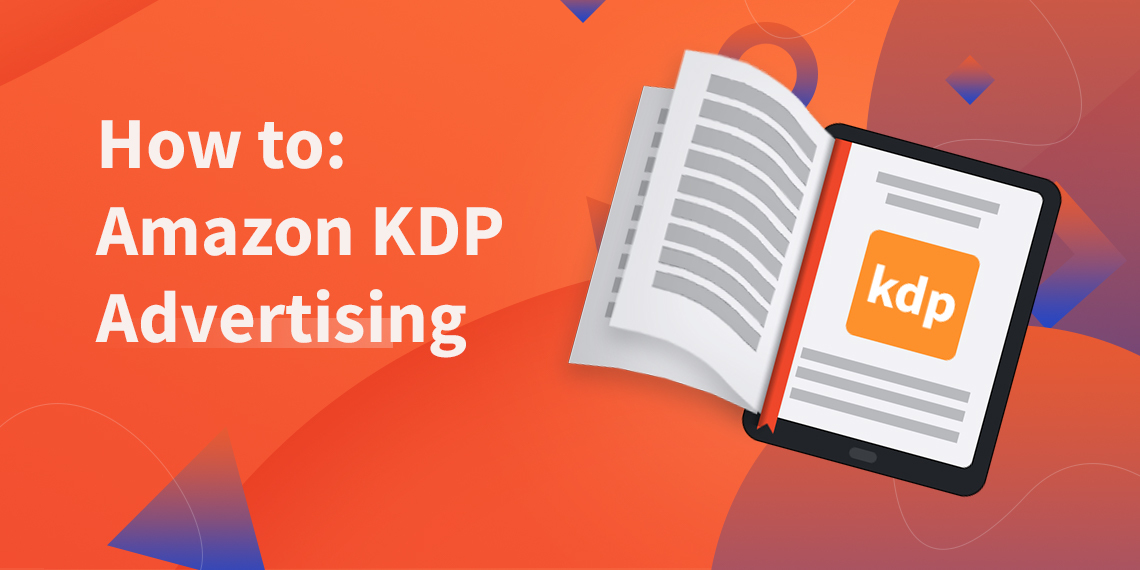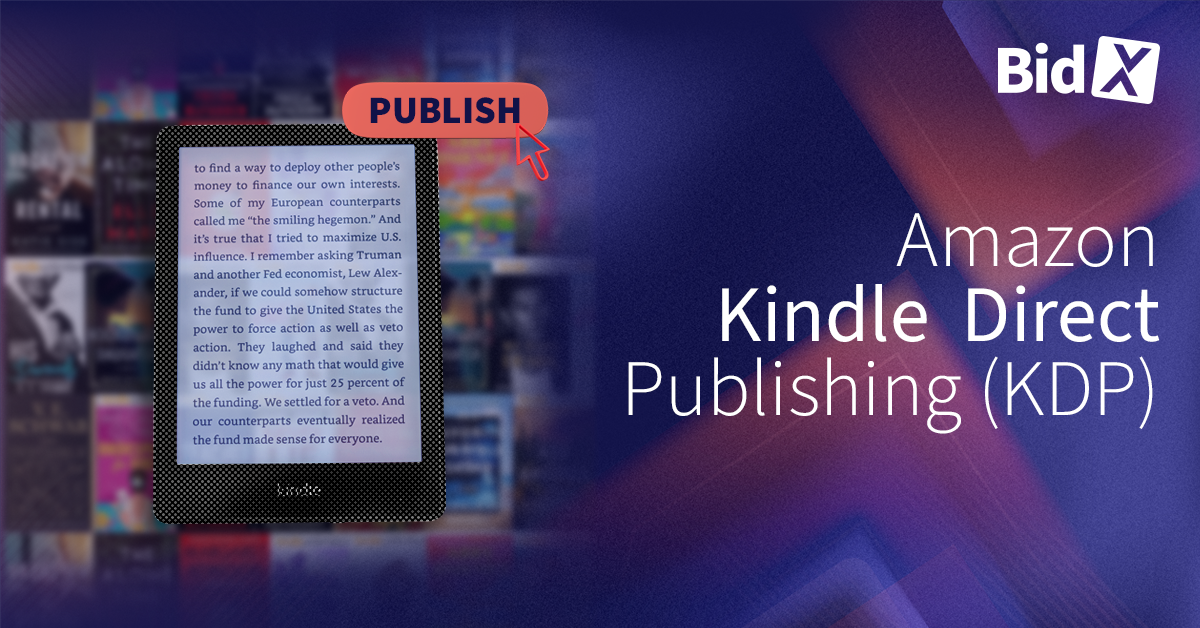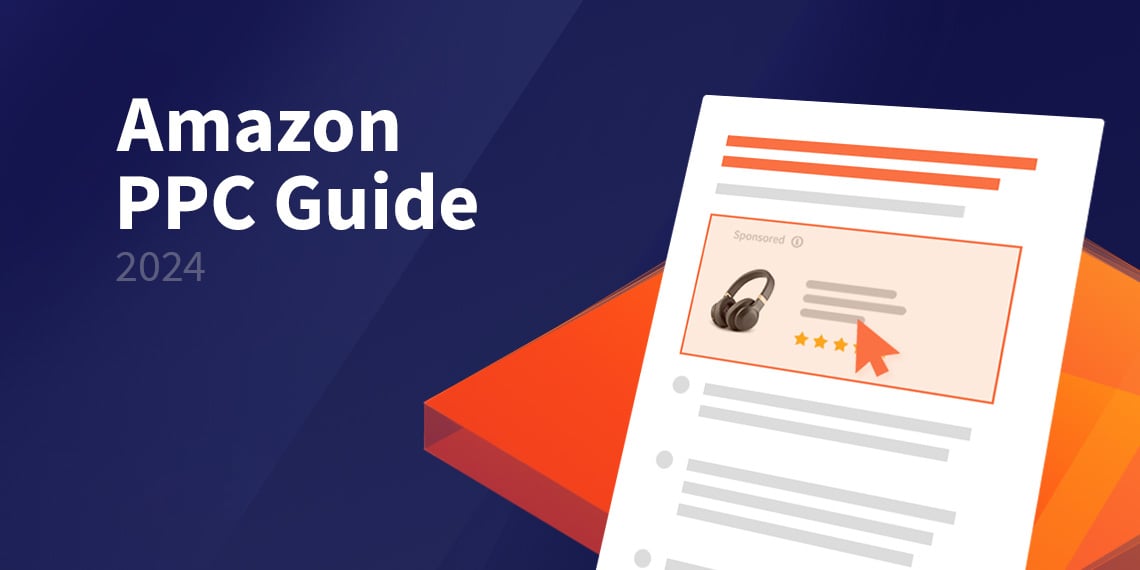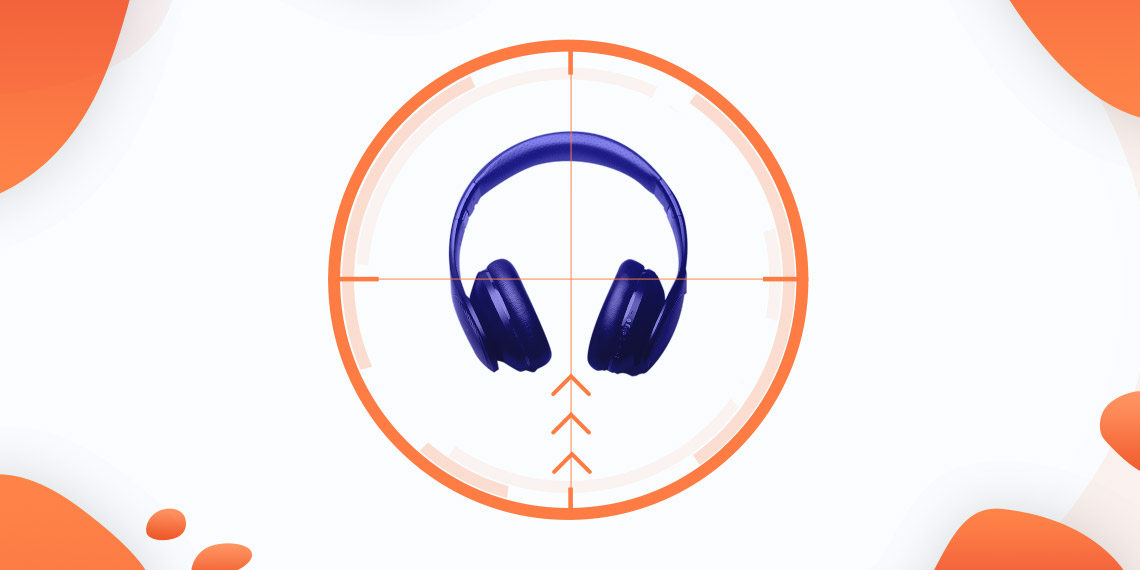How you can use Amazon KDP Advertising effectively
Since late 2019, self-publishing authors have been able to officially promote their KDP books on Amazon through the KDP Dashboard. Amazon KDP advertising is a little different from advertising for other products. This is primarily to do with the different structure of the product detail pages and the advertising formats possible. As a KDP advertiser, you can display Sponsored Product Ads, Sponsored Brands Ads and Lockscreen Ads.
Lockscreens are not considered in this blog article, as they can only be used for e-books.
KDP product detail pages differ from other product detail pages since only the cover and back of your book are displayed as images. Additionally, customers have the option to “look inside" books advertised on the platform, though this “look inside” feature is not necessarily always displayed. These previews are automatically generated by Amazon. A book title, a description of its content, and seven keywords can also be entered for each listed product. However, it is not possible to list any additional product attributes, nor can images beyond the front cover, back cover, or “look inside” preview be placed
As we are increasingly asked if BidX can be used to optimize KDP advertisements, it is important to note that, with BidX, KDP ads can be automatically optimized through bid adjustments and keyword management as with other forms of Amazon advertising.
But, how do you actually place Amazon KDP ads and is Amazon KDP advertising worth it? Below, we explain the process of Amazon KDP ad placement in a step-by-step manner and give you some of our recommendations for creating the right Amazon Advertising KDP strategy.
How to advertise your Amazon KDP book
1. Amazon Advertising Account
You can currently place advertisements for KDP books that are sold on the following marketplaces: Amazon.com, Amazon.co.uk, Amazon.de, Amazon.es, Amazon.fr and Amazon.it. If you do not yet have an advertising account for any one of these marketplaces, then first register for one with your KDP login details on the relevant marketplace.
In your "bookshelf", select the book you want to advertise and click on the three small dots on the right as shown in the screenshot below and then on "Promote and Advertise".
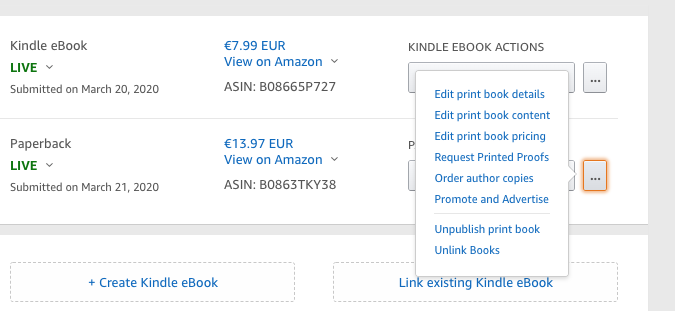
After you have selected the relevant marketplace, you can create your campaign.
2. Sponsored Product Campaign for KDP books
Now you are ready to create your campaign, you can choose between two types of campaign: either Sponsored Product or Lockscreen. In this article we will limit our discussion to the Sponsored Product Ad, as this is the most commonly used advertising format on Amazon and Lockscreens can only be used for e-books.
Sponsored Products Ads for KDP books are displayed in the same way as for any other product. They can be found on search result and product detail pages, and can be targeted towards specific keywords or products.
- Click on "Create campaign" and select the Sponsored Products option.
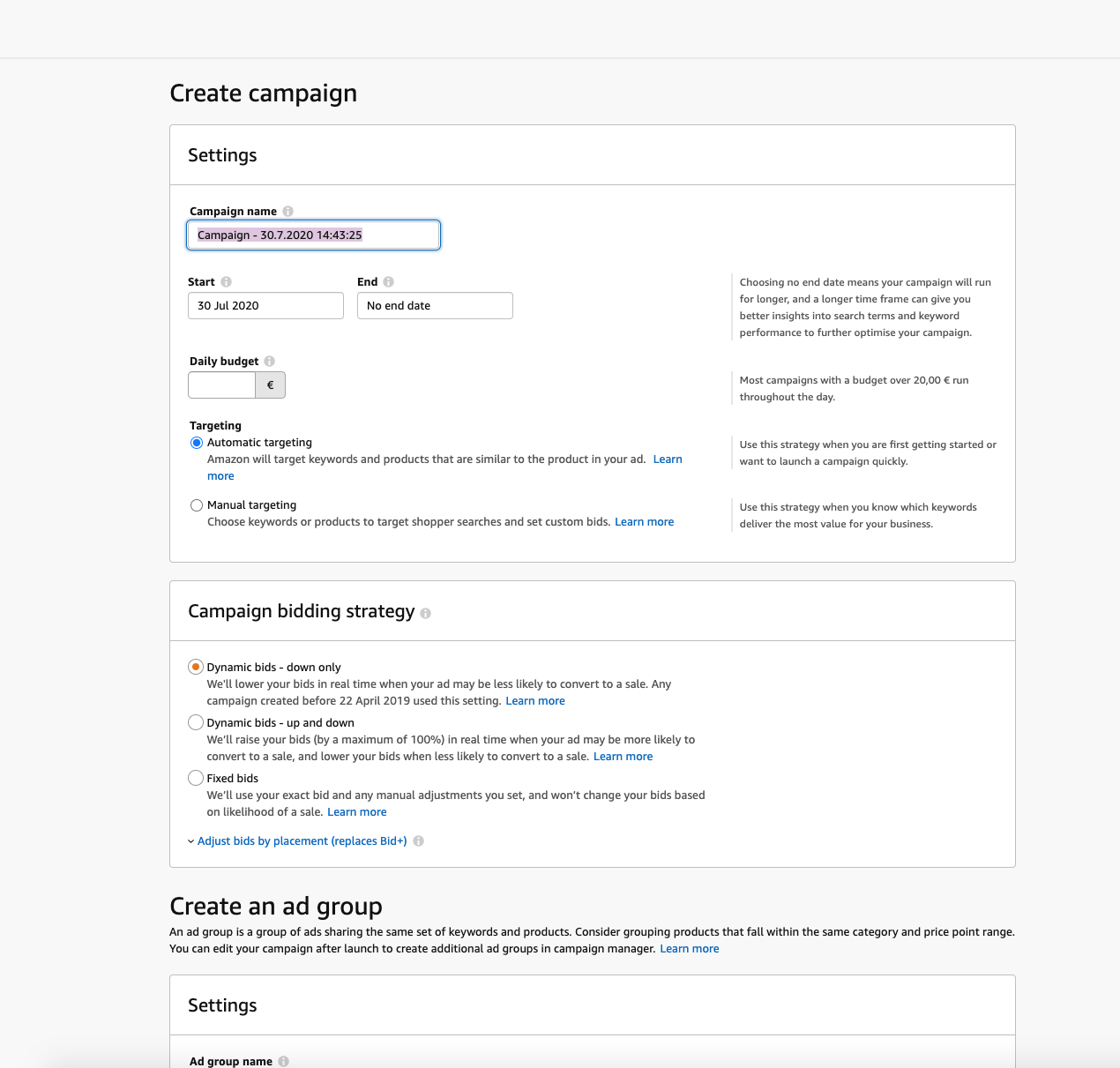
- You can now enter the following information under settings:
→ A campaign name: This is not visible to buyers and only serves to help you identify and organise your campaigns.
→ A daily budget: With the daily budget you can define the maximum amount you are willing to pay per day for your advertising. You will never pay more than the daily budget x number of days of the month.
→ Start and end dates: Here you can define when your advertisements period of display should start and end. You can also let your ads run indefinitely and end them at a later date of your choosing.
→ Automatic targeting or manual targeting: You can decide whether you want your ads to be displayed automatically by Amazon's algorithm or manually by determining your own keywords or ASINs. - You also have the option of choosing a campaign bidding strategy. This allows you to determine whether bids can be automatically increased or decreased depending on the probability of a sale. You can read about our recommendations for Amazon bidding strategies here.
3. Select standard or custom text
For advertising campaigns on Amazon.com, you can choose between standard ads and ads with your own copy. The latter give you the opportunity, as the name suggests, to place an individualized text for your book. On all other marketplaces, only standard ads can be chosen. These will show your book title, its cover, the author name and possibly the star ratings of the book. If your book has received at least 15 reviews with an average of 3.5 or more stars, they will appear in the ad.
4. Create ad groups
After you have chosen a name for your ad group under "Create ad group", you can select the books you want to advertise.
5. Selection targeting
If you have chosen manual targeting, you can now choose between keyword and product targeting: With Keyword Targeting, you can have your ad displayed based upon keywords that you can choose freely, whereas Product Targeting allows you to target your advertisements to other products, such as books from your competitors. The ads will then appear either on the product detail page of the targeted product or in the search results if the targeted product is displayed there.
In the next step, enter the keywords or ASINs for which your Sponsored Product Ad is to be displayed. At the same time, you can define the match types that determine the extent to which your keywords must match the search queries of your customers for display.
If you do not know what the different match types are all about, read our article about the optimal PPC campaign structure. The structure can contribute to profitable placements.
Be sure to research into Amazon keywords before entering any keyword to ensure optimum results. Only if your ads appear in relevant searches which link well to your chosen keywords you will have the chance to generate clicks and orders.
At this stage, you can also set negative keywords. This allows you to determine for which keywords your ad should not be displayed. This is especially recommended when using the match type "broad" in a manual campaign.
6. Submit for review
Now you can submit your advertisement. In the preview you can see how your ad will look in the finalized version. It will contain your book title, cover image and author name. For some placements, the ad will contain - in addition to the book title, cover image and author name - the recommended retail price.
The ad will be reviewed by Amazon after submission. This check can take up to 72 hours. You will be notified by e-mail when the ad has been approved or otherwise.
In most cases, the ad will be approved. However, in cases of dubious advertisements, a rejection can also occur (e.g. due to spelling and grammar mistakes, false claims such as "No. 1 bestseller" or inappropriate pictures).
Our tip:
Since campaign creation within Amazon can take a long time due to the use of different match types and keywords, we recommend you create your KDP campaigns directly inside of the BidX tool. With the Campaign creator Setup, you can create several campaigns with different match types with just one click.
Special features and recommendations for Amazon KDP advertising
To help you successfully promote your books on Amazon and to ensure that your ads generate many profitable sales, we have compiled our recommendations from our KDP customer experiences here.
Keep an eye on the overall success of your ads
KDP advertising is somewhat special compared to Amazon advertising for other products. Some KDP self-publishing authors accept a high ACoS to have any visibility at all. When sales are made through advertising, this also has a positive effect on organic placements, regardless of whether you actually make a profit on sales through advertising.
KDP authors also have the option of offering (under certain conditions) their book as an e-book through Kindle Unlimited. Kindle Unlimited is a special incentive for customers, as they can read these books on their Kindle for free. For pages read, authors receive a share of the KDP Select Global Fund. Although purchases of your books through Kindle Unlimited will not increase your advertising sales, they will still generate revenue. If KDP e-book publishers generate a major part of their revenue from the pages customers read (often in "fiction" category) rather than from sales through advertising, the ACoS can rapidly exceed 300%.
Our recommendation:
Even if you consciously accept an ACoS of 100% to increase the chance of organic placements or focus on the number of e-book pages read, you should still keep an eye on the overall success of your Sponsored Product Ads in the medium and long term! ACoS is not the right indicator for this - you should instead use the Total ACoS.
To do this, regularly look at your advertising expenditure and compare it with total revenue (organic sales and advertising revenue from physical books and e-books, plus revenue from e-book pages read) to determine the overall success of your advertising:
Advertising cost / total revenue (advertising revenue + revenue from e-book pages read + organic sales)
Use this formula to calculate the Total ACoS (TACoS).
If your TACoS is above 100%, you are definitely making losses with your KDP business. This can be intentional after starting a KDP book, as you may want to generate visibility first- but do consider for how long you are willing to make a loss for this purpose.
Interesting to know:
If you sell other products besides KDP as a seller, you can now use BidX to display your Total ACoS across all product advertisements as a key figure in your account! This feature has been requested by our customers for a long time and is currently in the beta phase. For KDP the feature is unfortunately not available in the tool. However, by looking at your total revenue and your advertising expenditure in your account, you can see relatively quickly whether your advertising costs are exceeding your income.
Generate positive attention
There are a few things you should be aware of before you start advertising with KDP.
Since you can only display two images, the book cover image and its back cover, make sure you have an attention-grabbing cover when you create your book. You can do this either by using Amazon's Cover Creator tool or have your own custom design created and uploaded.
Your title must also be well chosen to arouse curiosity and interest. Here e-books have the significant advantage that the title can be changed if necessary.
Since you do not have the opportunity to stand out from the crowd in terms of the information placed in the five bullet points on the product detail page, you should take all the more time to come up with an informative description of your book. This should generate interest, but not make false promises so as not to risk negative reviews.
As banal as it may sound, have your description checked by a proofreader as well. Four eyes see more than two, and spelling and grammar mistakes can lead to negative conclusions about the content of your book before it has even been read.
Take advantage of your competitors
We have had very good experiences when using the aforementioned Product Targeting.. In particular, the targeting of the ASINs of competitors who have many reviews works very well in practice.
Research into your competitors and collect all books that are similar to yours (topic, target group, ...) and that might be of interest to your target group. Then target these ASINs in the ad creation process.
You can read all advantages and strategies for the optimal use of Amazon Product Targeting in our article.
Be realistic
In our experience, books that already sell well anyway also sell well through advertising. As such, the more organic sales you can achieve, the more likely it is that your advertisements will be displayed.
If your book does not perform well organically and generates few to no sales, you should not expect miracles from advertising. While we recommend using advertising to boost sales after a launch, if your book has been on sale for a long time and no orders have been placed, advertising is not likely to make it a bestseller. This may be due to the high competition in the relevant book market, or a cover, title, book content etc. that is not appropriately tailored to your target group.
Regular success control and management
Evaluate the success of your KDP advertising at regular intervals and manage your ads accordingly to avoid any unpleasant surprises. Although you can determine your maximum daily budget for advertising, this alone is not enough to control your Sponsored Product Ads.
You should check for which keywords and bids your ads are being displayed, for example, to see which keywords are responsible for high costs but generate little revenue and vice versa. After that, you can run an effective bid management to avoid throwing money out the window.
Since discussing optimal keyword management and bidding adjustments would go beyond the scope of this article, we recommend that you, as an Amazon PPC newbie and advertising novice, read our Amazon PPC Guide. In this guide you will learn everything about the optimization of Amazon PPC advertising and why regular performance analysis and bidding adjustments are essential for advertising success. Even if the guide does not explicitly mention KDP advertising at every point along the way, the same principle of PPC management applies to it.
Our tool can relieve you of the time and effort involved in manually managing KDP Sponsored Product Ads. Simply test BidX and our automated PPC management for 14 days free of charge and let one of our advertising specialists explain everything you need to know for successful BidX use in a demo phone call.