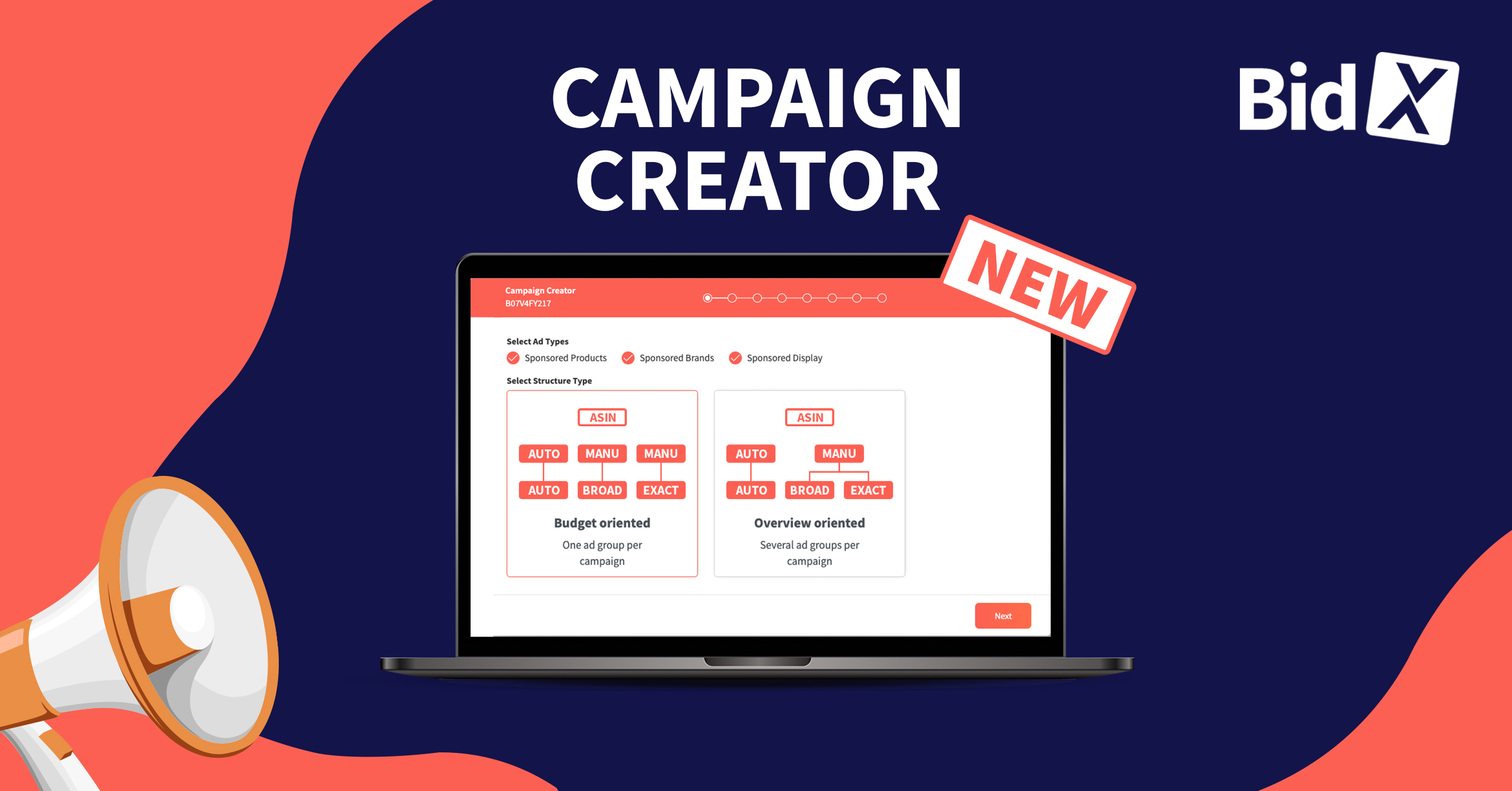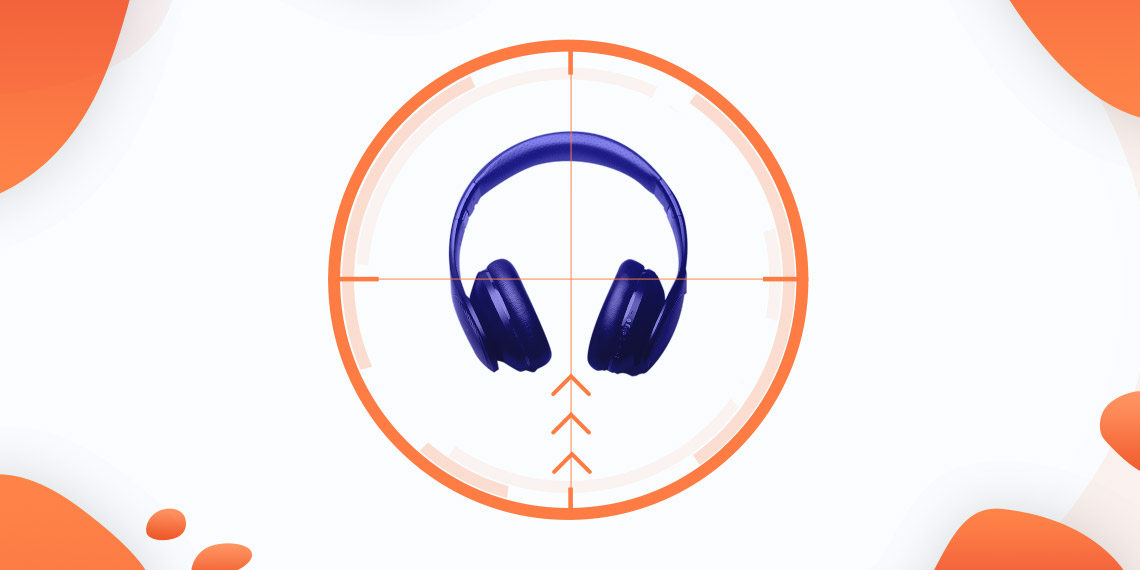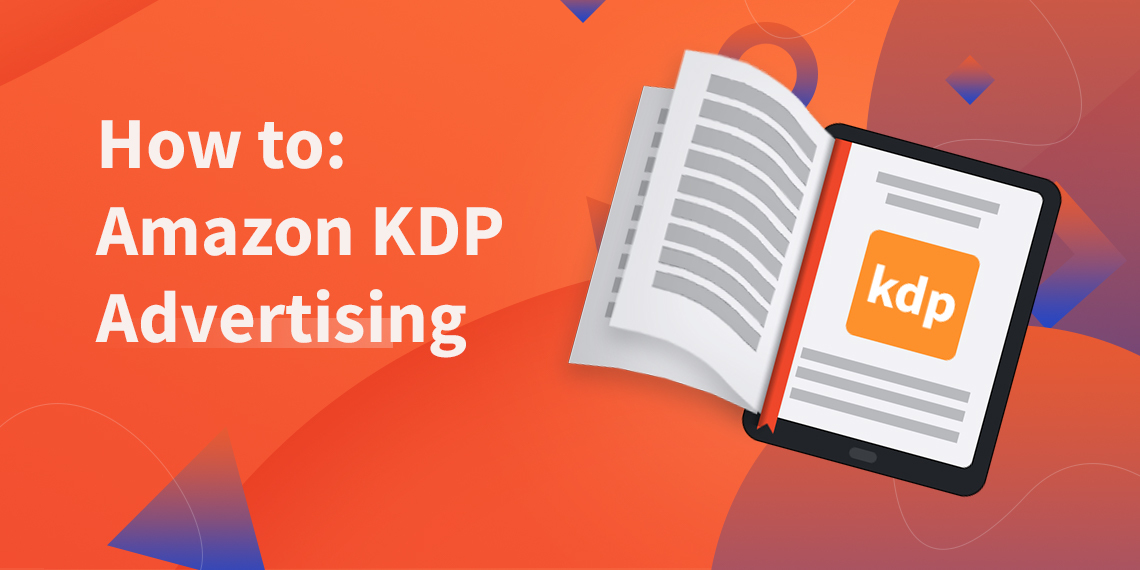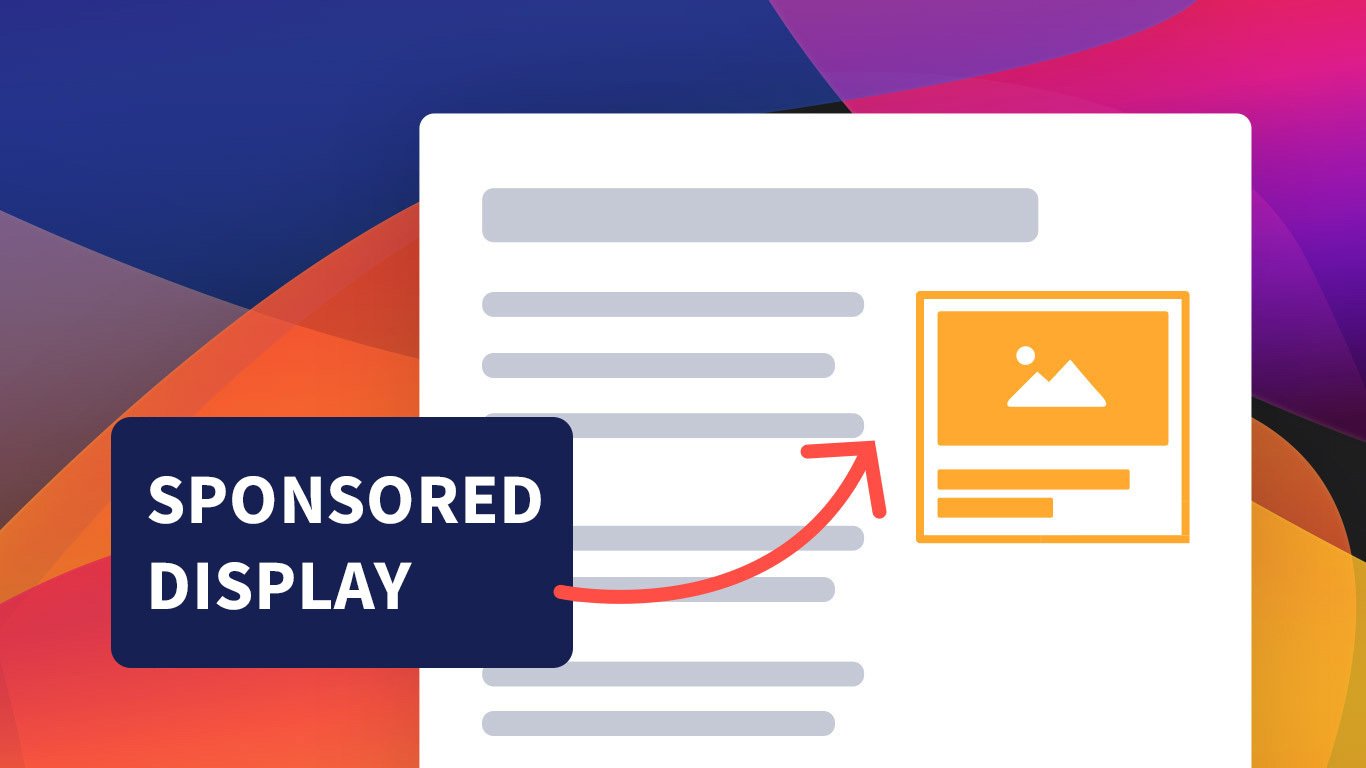New Feature: Campaign Creator
The Campaign Creator, which is now available in the BidX platform, replace the 1-Click Setup, which was previously used for the creation of campaigns. While with the 1-Click Setup only Sponsored Product Ads (SPs) could be created, with the Campaign Creator also Sponsored Brands (SBs), Sponsored Brands Video (SBV) and Sponsored Display Ads (SDs) can be created directly in the BidX platform. The Campaign Creator thus makes it possible to create ad campaigns for all ad types at once.
What are the advantages of the new Campaign Creator?
The most important advantage of Campaign Creator is the ability to create ad campaigns for all ad types and match types at once. Compared to the Amazon Advertising Console, the creation of advertising campaigns can be carried out much more neatly, efficiently and with considerable time savings. This, in return, also leads to cost savings for you and your company. The Campaign Creator is also easy to use and represents an “All in One” solution. In the following, we will explain how the Campaign Creator works.
Functionalities of the Campaign Creator
In the first step, you can select for which ad types the campaigns should be created. Here you can flexibly choose between SPs, SBs and SDs - either one, two, or all three ad types. In this step, you can also determine the structure type. Here, you can choose between the budget-oriented or the overview-oriented campaign structure. We recommend using the budget-oriented campaign structure, as it allows you to better control campaign spending. In the following, we will go into more detail about the creation of the individual advertising types and explain what you should pay attention to.
Sponsored Product Ads
Once you have selected Sponsored Product Ads, you can click "Next" to define the campaign settings. For SPAs, this includes the focus, the syntax of the campaign and the ad group, and the selection of the portfolio.
If you have decided on an extended campaign structure, because you want to set up an "Attack" or "Branded" campaign, for example, you can select the corresponding focus for the campaign structure here. The focus name is a placeholder that can be named anything you want.
In the next step, you should assign a syntax for the campaign and ad group. We recommend naming the campaigns as uniquely and consistently as possible.
After the syntax for campaign and ad group has been defined, there is still the possibility to assign the campaigns to a portfolio. However, this is not mandatory.
The next step is to define bids and budgets.

Five different match types are available for Sponsored Product Ads: Auto, Product, Broad, Phrase, and Exact. You have the option to choose from a minimum of one to a maximum of five match types.
In the next step, you assign your desired daily budget, as well as a starting bid. If you choose the same budget and bid settings for all match types, you also have the option to have the settings applied to all of them.
You now have the option to set Dynamic Bidding options. For the Bidding Strategy you have the possibility to choose between Down only, Up and Down as well as Fixed Bids. We recommend to work with the “Down only” strategy. You can also allow Amazon to increase your bids by x% for Top of Search or Product Detail pages.
Afterward, you can add the targeting, i.e. keywords and ASINs. You have the option to add your own keywords, use Amazon’s suggestions and/or our AI generated suggestions.
As soon as you click on “Save”, your defined campaigns will be saved.
Sponsored Brands
In addition to the selection of the focus, syntax and portfolio, other settings can be made for Sponsored Brands. It is especially important with Sponsored Brands to select the brand for which the advertising campaign is to be created.
Important: Sponsored Brand campaigns can only be created if you already have a registered brand with Amazon.
In the next step, you can create a Sponsored Brands Top of Search campaign. You can decide whether potential customers should be redirected to your product collection or to the store when they click on the ad.
In addition to the Top of Search campaign, you can also create a Sponsored Brand Video campaign. Again, it is necessary to select where the ad should link to.

When you have made all the settings, you will be taken to the Creatives section. Here, you have the possibility to make image and video settings. After you have defined a headline, the next step is to upload the logo and a video file. If you have already uploaded files in the Advertising Console in the Ad Design Assets, you can also query them via the Campaign Creator and select them accordingly.
The next step takes you back to selecting campaign budgets and bids. Unlike Sponsored Product Ads, the match types Product, Broad, Phrase and Exact are available for Sponsored Brands. So the auto-campaign option does not exist for Sponsored Brands.
Once you have selected the settings of budget and start bid for the defined match types, you can define the corresponding targeting again in the next and last step.
As soon as you click on "Save", your Sponsored Brand campaigns will be created based on the settings you made.
Sponsored Display Ads
With Sponsored Display Ads, you can again define the focus, the syntax for the campaigns and ad groups in the general campaign settings. Assignment to a portfolio is also possible.
When creating SDA campaigns, image and/or video campaigns can be created. For this, you need to define the creatives by specifying headline, logo, as well as image and video types. The procedure is analogous to the creation of Sponsored Brands.
After that, you again define the bidding and campaign budgets. There are three different match types available for Sponsored Display Ads: Category, Product and Retargeting. With retargeting, you can differentiate whether you want to retarget your own products or those of your competitors. Analogous to SPA and SB, you can define the daily budget and the starting bids after selecting the match types.
In the last step, you have to define the alignments again. As soon as you click on "Save", the Sponsored Display Ad campaigns will be created based on the settings you made.
If you want to try the Campaign Creator, just write a message to hello@bidx.io or contact us via the chat function on our website!